Template Excel Extract the Content of Email using Outlook
₫900,000 Original price was: ₫900,000.₫360,000Current price is: ₫360,000.
Creating a template in Excel to extract the content of emails using Outlook can be a multi-step process involving both Excel and Outlook functionalities. Here’s a high-level overview of how you might approach this task:
- Prepare Your Excel Table: Set up an Excel table with columns for the data you want to extract from your emails. This could include sender information, subject, date, and any specific content from the email body.
- Outlook Email Handling: Use Outlook rules to automatically handle incoming emails, such as moving them to a specific folder if they match certain criteria.
- Extracting Data: Write a script or use an add-in to extract the relevant data from the emails in the designated folder and input it into the Excel table. For example, you could use VBA (Visual Basic for Applications) to automate the extraction of email content to Excel1.
- Dynamic Content: If you need the content to be dynamic, meaning it changes based on the user or other conditions, you’ll need to set up a system that can modify the Excel template accordingly. This might involve using macros or add-ins that can change the content based on predefined rules2.
- Automation: To fully automate the process, you could use Microsoft Power Automate to create a flow that triggers the extraction when a new email arrives, processes the data, and updates the Excel file stored in a location like SharePoint3.
- Exporting Emails: If you’re looking to export emails to Excel, you can use the ‘Export to a file’ feature in Outlook and choose ‘Comma Separated Values’ to create a CSV file that can be opened with Excel
How to using the template
Step 1: With sheet name is Inbox . Please input emaill address into range N2
Step 2: After that, please input the specific subject that we want to get content.
Step 3: Click the button with name [GetAllofContentEmail]
Detail please see the below image:
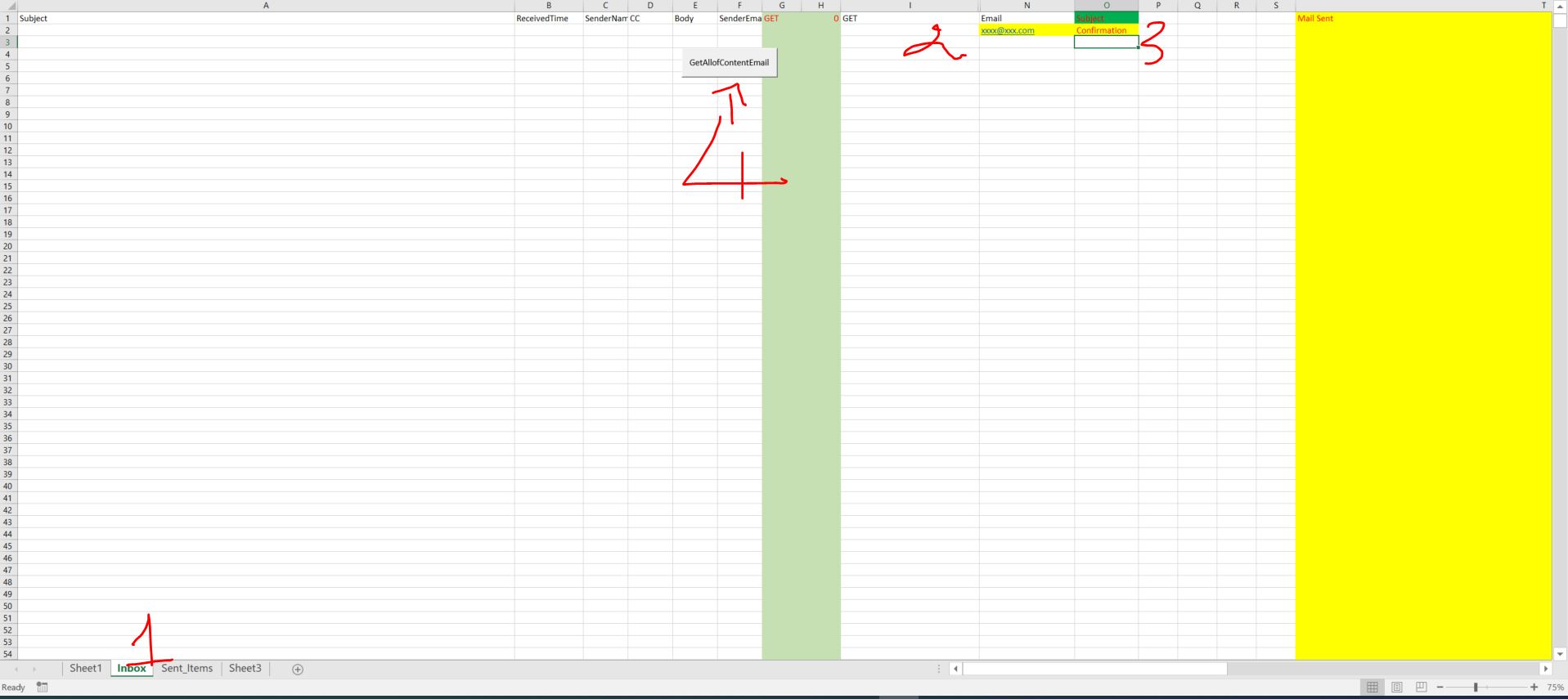
1 review for Template Excel Extract the Content of Email using Outlook
Add a review Cancel reply
Related products
Excel Application
Excel Application
Excel Application
Excel Application
Tự Động Hóa Hóa Đơn với Trợ Lý AI-Automate Invoices with an AI Assistant
Excel Application
 HOME
HOME PRICING
PRICING About Company
About Company






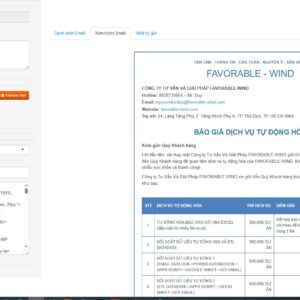
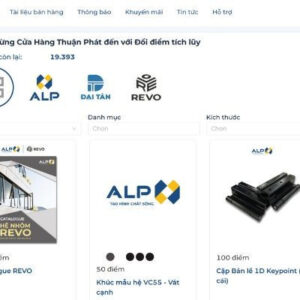
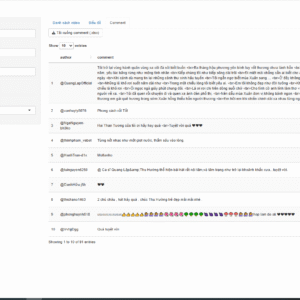
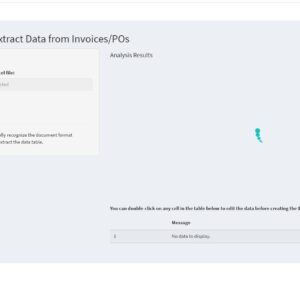
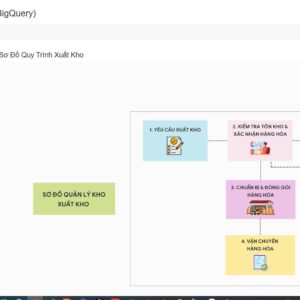


Hieu Nguyen –
Tốt